Working with Applied Medical Assisting PDF Documents
- Click on the link for the case file you were assigned either from within the lesson, from the Files tab below the lesson Pages list or from the course Files page.
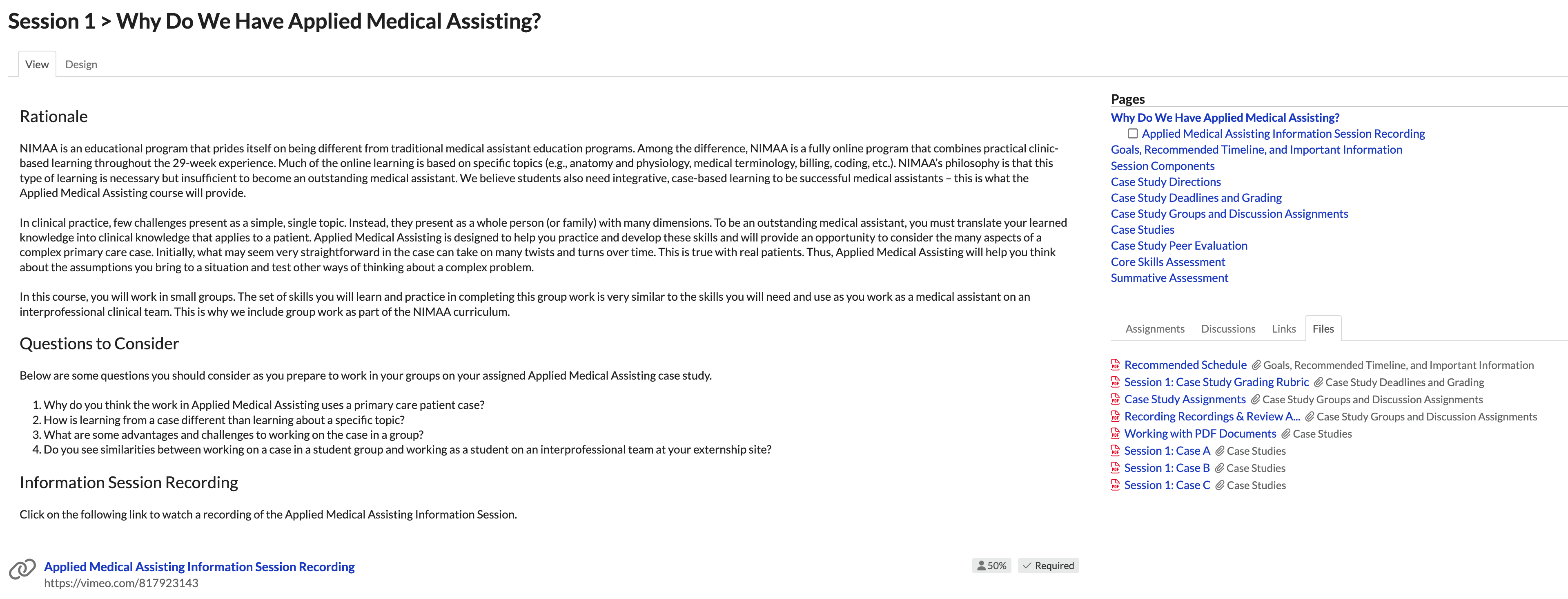
The PDF will open.
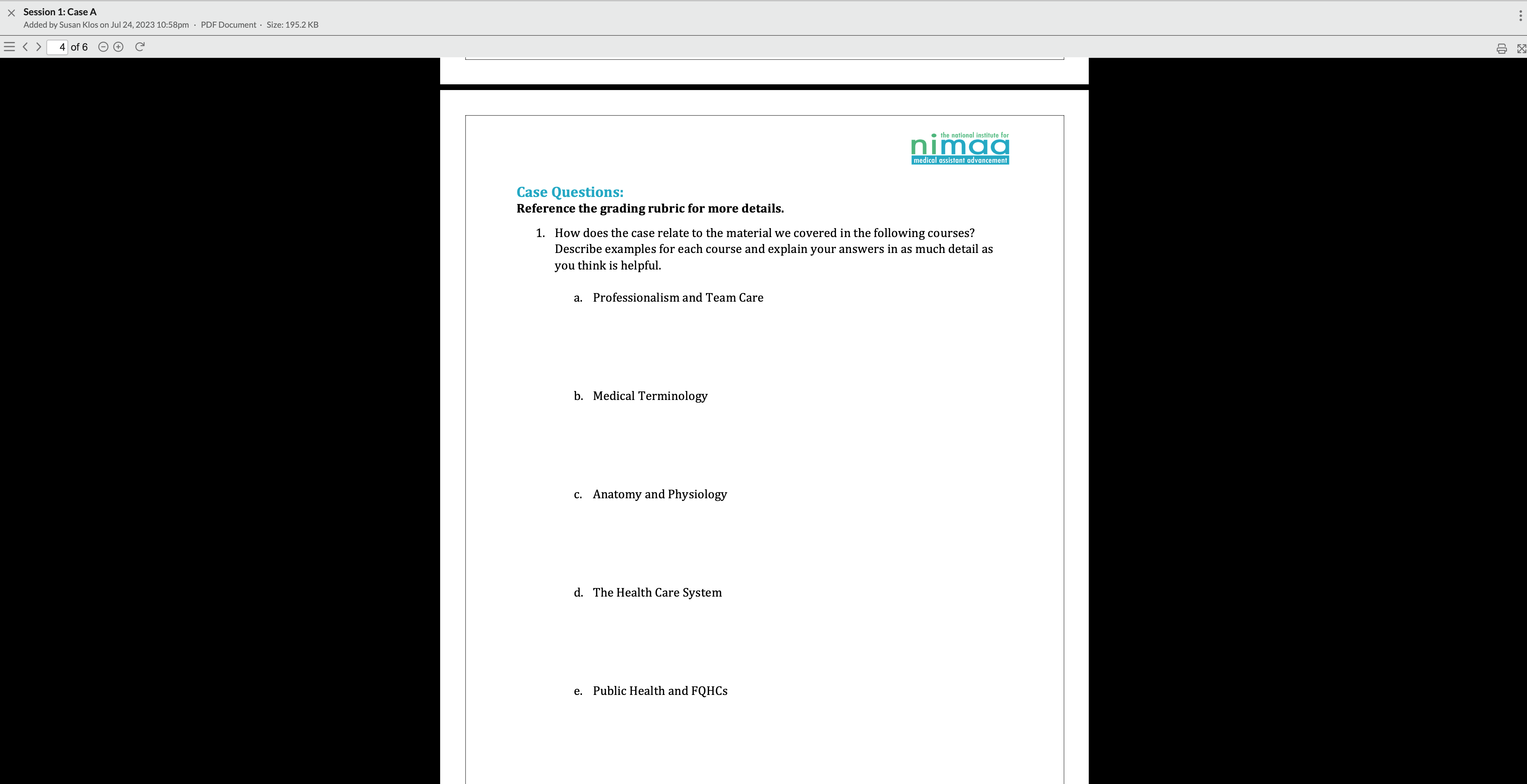
- In the new window that displays, click the three vertical dots
 icon located on the top right corner, and select Download from the menu that displays.
icon located on the top right corner, and select Download from the menu that displays.
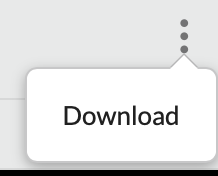
The file will be sent to the Downloads folder in your computer (or any alternate folder you've configured on your computer as the default for downloaded files).
- Navigate to the Downloads folder on your computer and open the document.
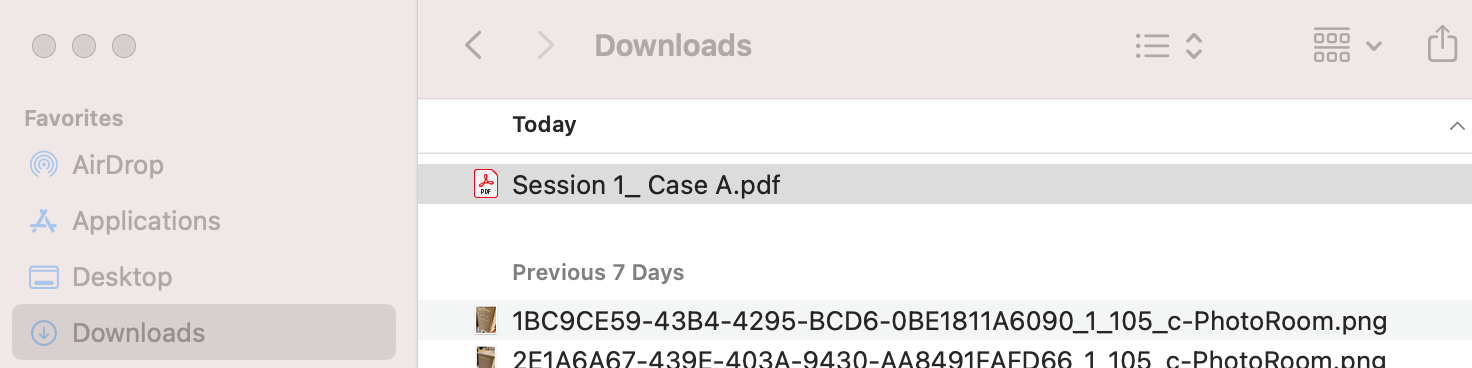
The file should open up in Adobe Reader. - The file has been set up such that you can complete each of the questions online using Adobe Reader. When completing this file digitally, make sure to do the following:
- First and foremost, be aware that the file will not save automatically any information you enter. You need to continously save the file to make sure all your group work is retained. To save the file, select File > Save As in Adobe Reader, and then save the file with a different name as follows: Assignment Name_Student/Group Name (e.g. Session 1 - Case Study A_Clinica-Kintegra-CHC Group). Note that you cannot save a file with a slash (/) in the title.
- Click in a table cell or below a question to enter your response. Typically a blue box will display in areas in which you can enter text.
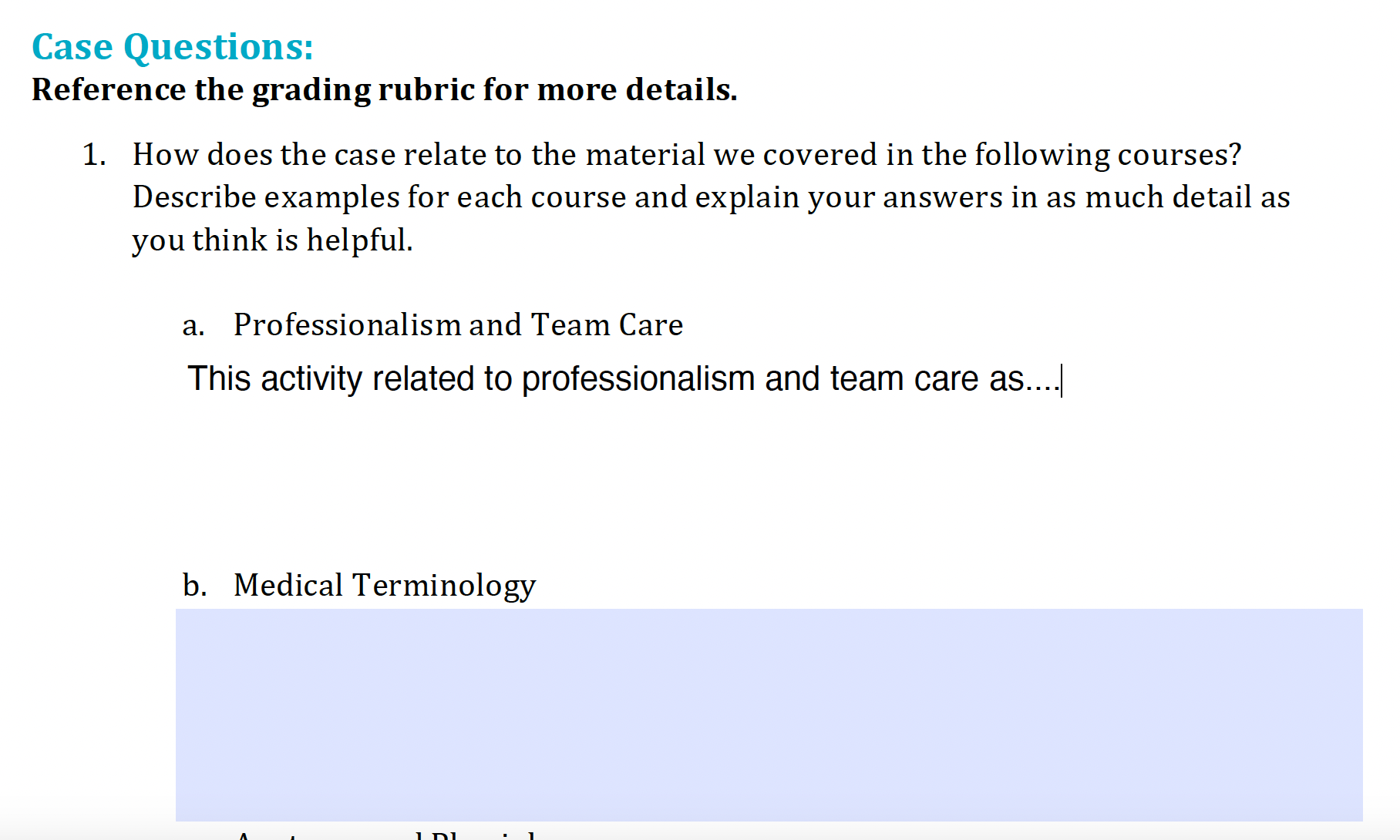
- We recommend saving your file after each response is entered. To test that your responses are being saved, close the file and reopen it to make sure your response is still there.
- You may choose to move your document to your or desktop or a different folder at this time for ease of access.
- Once your group has completed the file, each member of the group should upload it to the corresponding assignment in the Applied Medical Assisting lesson.
Related Articles
Applied Medical Assisting (AMA) Week
The Applied Medical Assisting (AMA) course is a little different from your other courses because it happens only one week per block and is focused on applying what you've learned. Think of it like a mathematical formula: AMA Week = (Group Work + ...
Professionalism as a Medical Assistant
Professionalism is a cornerstone of the healthcare field and a core value of the National Institute for Medical Assistant Advancement (NIMAA). As students engage in asynchronous coursework, synchronous learning (weekly Seminars and Huddles with ...
What is a Medical Assistant?
Medical Assistants (MAs) are healthcare professionals who support medical providers (doctors, APRNS, PAs) and patients in clinics, health centers, and doctors’ offices. They keep things running smoothly by doing both hands-on clinical work and ...
Working in Groups
Medical assistants rarely work alone. You’ll collaborate with nurses, providers, front-office staff, and other professionals as part of an interprofessional team. AMA mirrors this real-world teamwork so you can practice communication, accountability, ...
Reporting student externship attendance and skills performance
To report student externship attendance and satisfactory performance of core competencies: Click here to access the reporting form. This link can also be found in each of your weekly reminder emails. The form will display. Enter the student's name, ...
icon located on the top right corner, and select Download from the menu that displays.