Accessing and completing forms in Populi
As part of your onboarding and as a student, you may be asked to complete a number of forms in Populi, NIMAA's Student Information System.
Completing a Form for the First Time
You will receive an email with every form you need to complete that contains the URL to the form. Many forms can be completed without even logging into the system, just by clicking on the URL.
To complete the forms when logged into Populi:
- Log in to Populi at https://nimaa.populiweb.com.
- Upon logging in, the system should default to your dashboard. But if it does not:
- Click the Home tab in the blue header.
- Then click the Dashboard tab below it.
- In the Alerts section of the page, click on the name of the form you wish to complete and complete the form accordingly.
Resubmitting a Form Upon Request
All of your onboarding forms will be reviewed by the NIMAA Admissions team. In some instances, NIMAA may request additional or different information for you to submit. When this happens, you will receive an email indicating that different or additional information needs to be added to your form with a link to that form (example below).
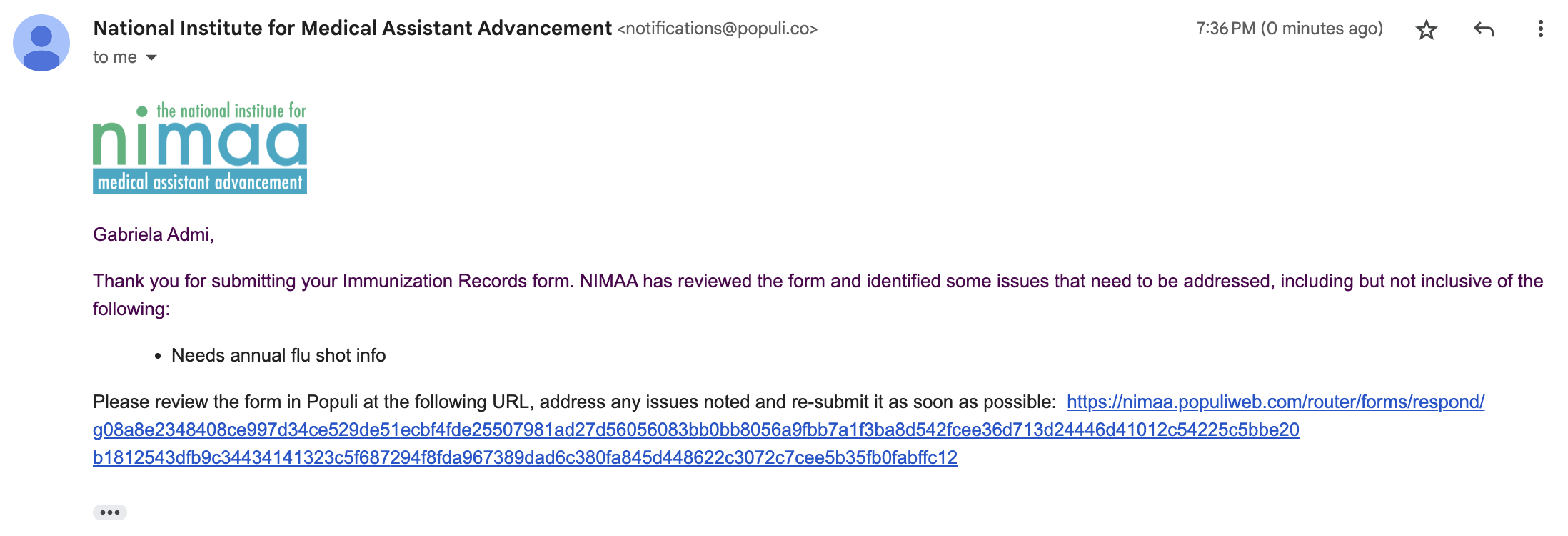
To re-submit your form with the required information:
- Click on the link to the form either from the email or from your Dashboard page in Populi. The form submission page will display.
- Click View Form. The form will display with only the fields that require attention able to be edited. A note will also appear in yellow below the field(s) requiring attention with NIMAA's feedback. All other information will be read-only.
- Make the requested changes to the form.
- When complete, click Submit Form. Both NIMAA and you will receive an email that the form has been resubmitted and is ready for review.
Related Articles
Submitting Student Support Request Form
1. When logged into Populi, click on Forms just right of the dashboard. 2. You can scroll down to Student Form - Student Support Form or search for it in the top bar. 3. The form will open, and you can begin to fill out the form. In the link in the ...Accessing the NIMAA Student Information System (Populi)
NIMAA uses the Populi platform for its Student Information System. When you were offered admissions or a place on the waitlist, you should have received an email from NIMAA regarding setting up a password for your account in the system. If you did ...Enrollment Forms: Required Immunizations
To participate in skills labs and externship, all students accepted into the program must submit documentation for the required immunizations listed below. You can begin uploading your immunization records through your Admissions Portal as soon as ...Accessing the Intro to NIMAA course in Populi
To access the Intro to NIMAA course in Populi: Log in to the system. You can access the course from a few locations in Populi: When you log in to Populi, you will be taken to your Populi Home page. In the right column, you will see your current ...Setting Up Multi-Factor Authentication for Populi
To protect your data in Populi, NIMAA has enabled functionality known as Multi-Factor Authentication (MFA) or login approval. Login approval will only be required when you log in to Populi the first time on a new device (e.g. computer, phone, tablet) ...